Inbound FBA Shipment Contents Validation
Background
To remain in good standing with Amazon, it's important to make sure the replenishment shipments match up to the inbound shipment plan that was created in SellerCentral. Amazon will penalize merchants for shipping wrong items, short shipping inventory, including extras and for other errors. Our shipment validation functionality allows you to verify the items you've packed in your shipment match the shipment plan that Amazon is expecting.
With shipment validation, you can identify the following errors:
- Packing SKUs that are not in the shipment plan
- Packing more units than in the shipment plan
- Not packing all of the items in the shipment plan
- Not packing all of the units that are in the shipment plan
- Providing a FNSKU instead of ASIN and vice versa
While the overview below shows how validation works for shipment plans via our API integrated workflow, you can similarly upload the Pack Group files from Send to Amazon, and pack against those files in the same way.
Step 1
Import your shipment plan into Wizard-Industries. You can connect your Amazon account(s) to let us download the shipment plan via the integration. For Send to Amazon workflow, here is where the shipment plan file is located in Send to Amazon:
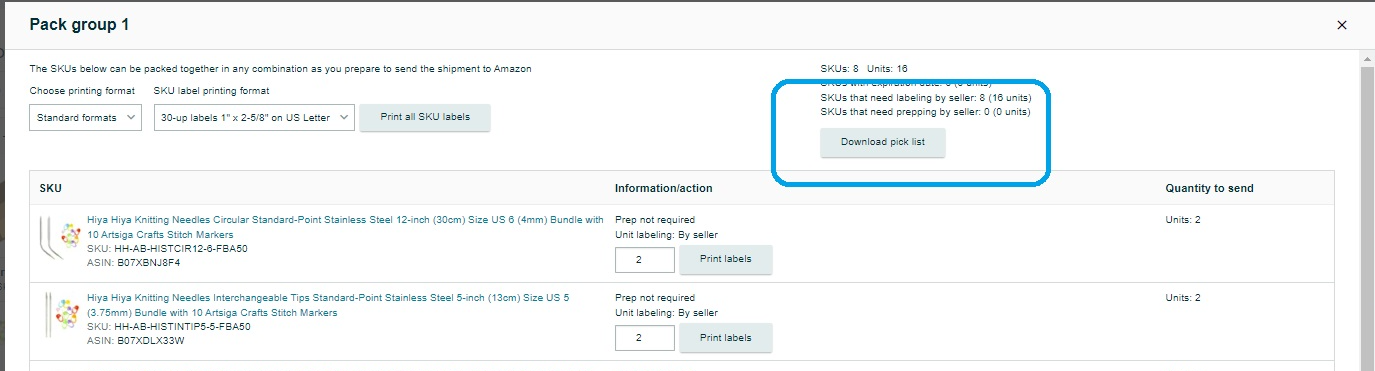
Step 2
In Wizard-Industries, from the Reports menu, select Plan Validation. Upload the file you downloaded from SellerCentral or if you're using out SellerCentral integration, select the shipment plan to download. You now have two options for validating packed items to the shipment plan.
- Prep, label and pack your items into boxes and create carton labels. When complete, review the report showing packed items versus the shipment plan
- Validate items to shipment plan live as you are packing them into boxes.
Option 1: Validate to plan after packing is complete
From the Reports menu, select Shipments and open the shipment you completed. You should see the shipment plan information displayed alongside the information about the items you've packed. Review the report to verify accuracy of your packed items. Make adjustments and re-print box contents labels as needed.
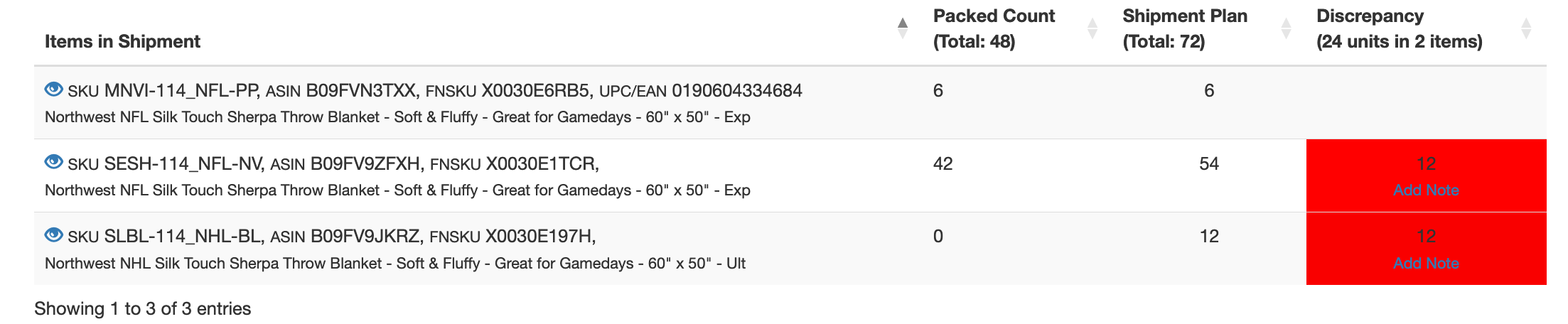
Option 2: Validate to plan as items are being packed
Open up the packing view that you're going to use and select Yes to shipment plan validation. As you pack your items, you will be alerted if any of the items packed do not match the items in the shipment list or being overpacked against the promised count.
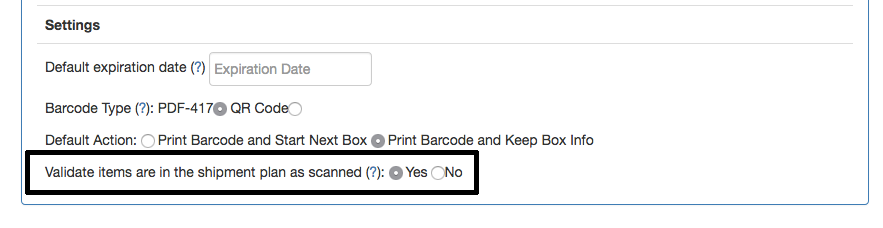
FAQ
Q: What if I need to update the shipment plan after I already packed some items?
A: Updating a shipment plan does not impact any previously packed boxes or labels. Delete the existing shipment plan in our platform and upload the new shipment plan from SellerCentral. You will not lose any of the progress made and can continue to pack the remaining items in your shipment. When you upload the new file, it will re-sync with the items already packed.